- Select the Register button in the top right-hand corner of the Portal Home Page
Note: If you already have an account with the State of Nebraska (as is used in the DHHS Claims portal) you may skip this process and log in with those credentials
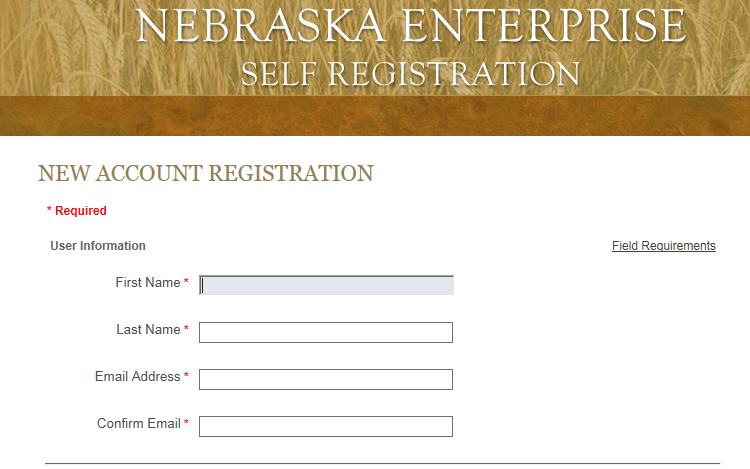
2. Enter the information required, and click Register Account to ensure your account is created
3. If you are not returned to the Portal's Front Page automatically, to Log In using your new account, you may use the link here, to continue